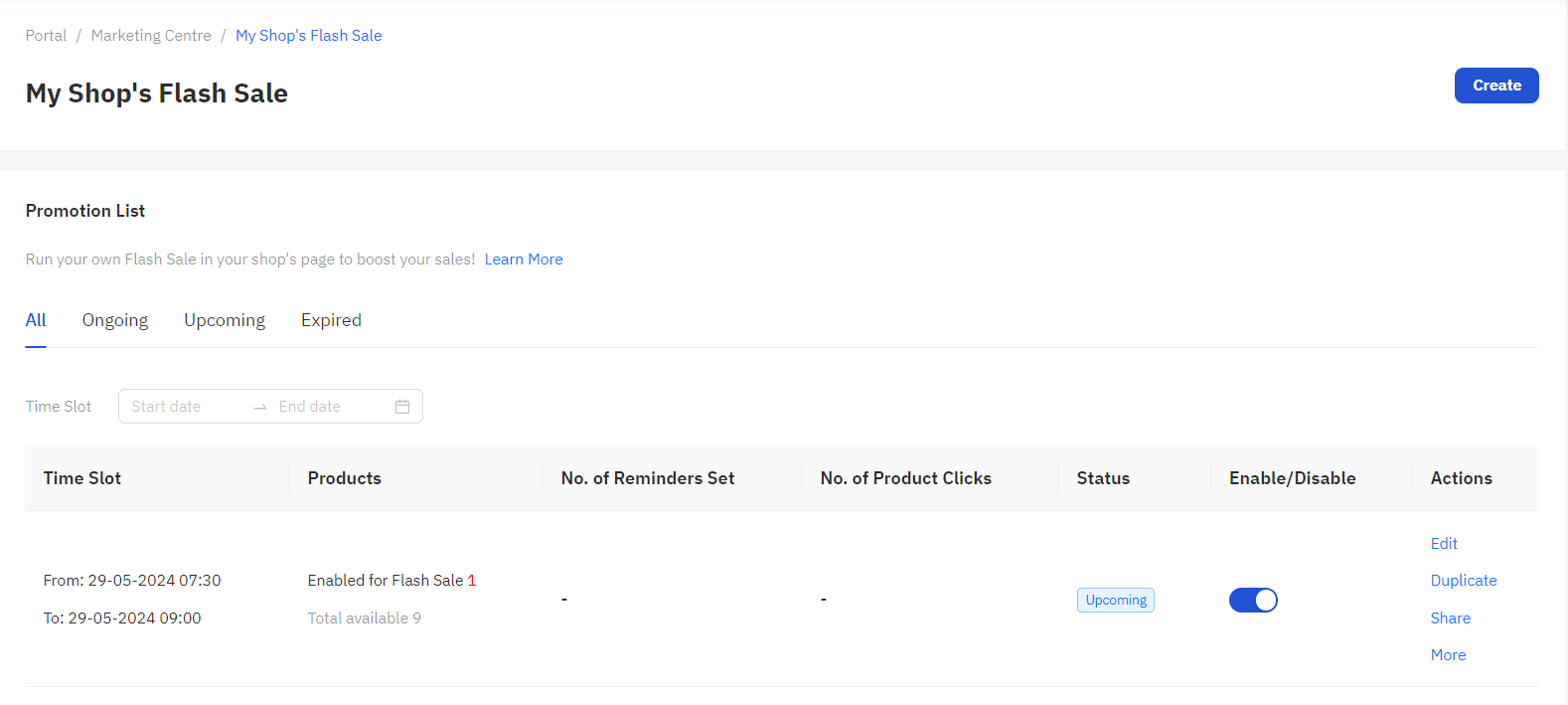Marketing Centre
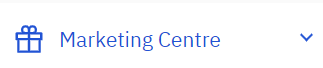
A tool that helps you create and manage promotions in your store and products effectively to boost sales in your store and increase visits to your store.
Vouchers : Discount codes, special discounts for all items or only certain items in the store. You can set a minimum price and limit the number of discount codes that can be used.
- Shop Voucher: Shop discount code that can be used on all products in the store.
- Product Voucher: Product discount code can only be used with products specified by the store.
Create a product discount code by clicking “Create Voucher”.
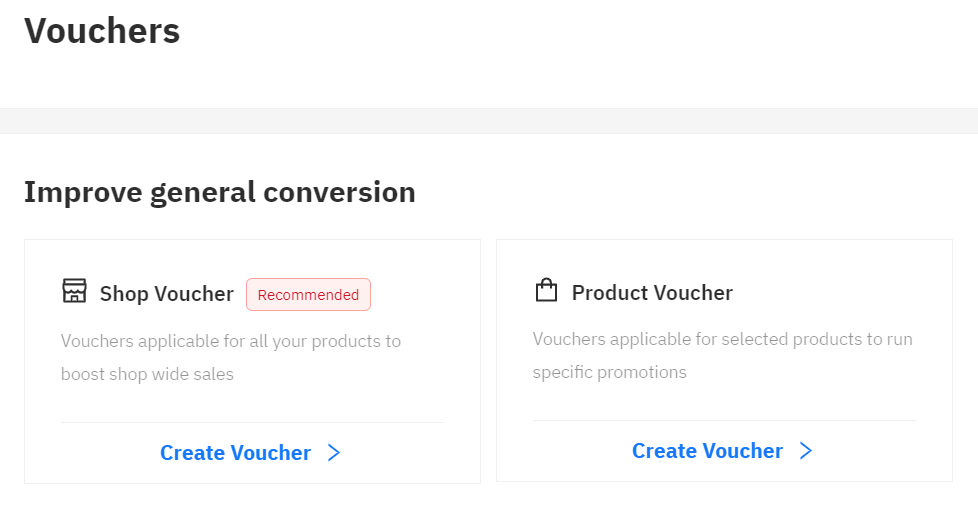
- Voucher Name: Discount code name (not displayed to buyers)
- Voucher Code: A discount code to show to customers to use when ordering.
(Use as AZ, 0-9; up to 5 characters)
- Voucher Usage Period: The period for using the discount
You can choose to display the discount code before the start time by clicking “Display voucher early” and setting the date and time you want to display it (if the discount code has already started displaying, it cannot be edited anymore).
- Reward Type: Type of discount code
- Discount Type | Amount: Discount type | Discount amount, 2 types can be selected.
- Fix Amount: The discount amount in baht when the purchase amount reaches the specified minimum price, such as “Get a discount of 20 baht when the purchase amount is at least 200 baht.”
- By percentage: The discount value is a percentage when the order reaches the specified minimum price. You can also specify the maximum discount value if you want, such as “Get a 10% discount when the order is at least 1,000 baht, maximum discount 100 baht.”
- Minimum Basket Price: Minimum order amount (baht)
- Usage Quantity: Total number of codes that the buyer can use.
- Max Distribution per Buyer: Maximum number of codes per buyer.
- Maximum Budget: The maximum budget of the code.
- Voucher Display Setting: Set the code display. Choose from 2 options.
- Display on all pages: Display on all pages
- To be shared through voucher code: The discount code will not be displayed, but the buyer will be able to use the discount code when the store provides it via chat or chat broadcast.
- Applicable: Products that can use discount codes
- All products: All products in the store, use with Shop Voucher.
- For Product Voucher, press + Add products and select the products for which you want to apply the discount code.
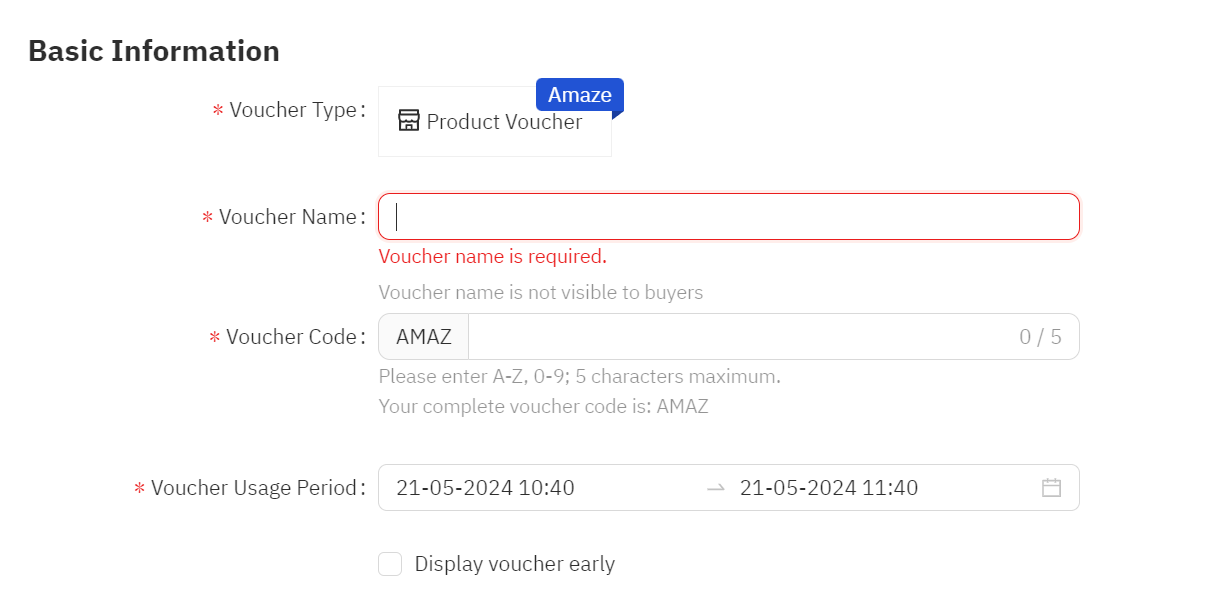
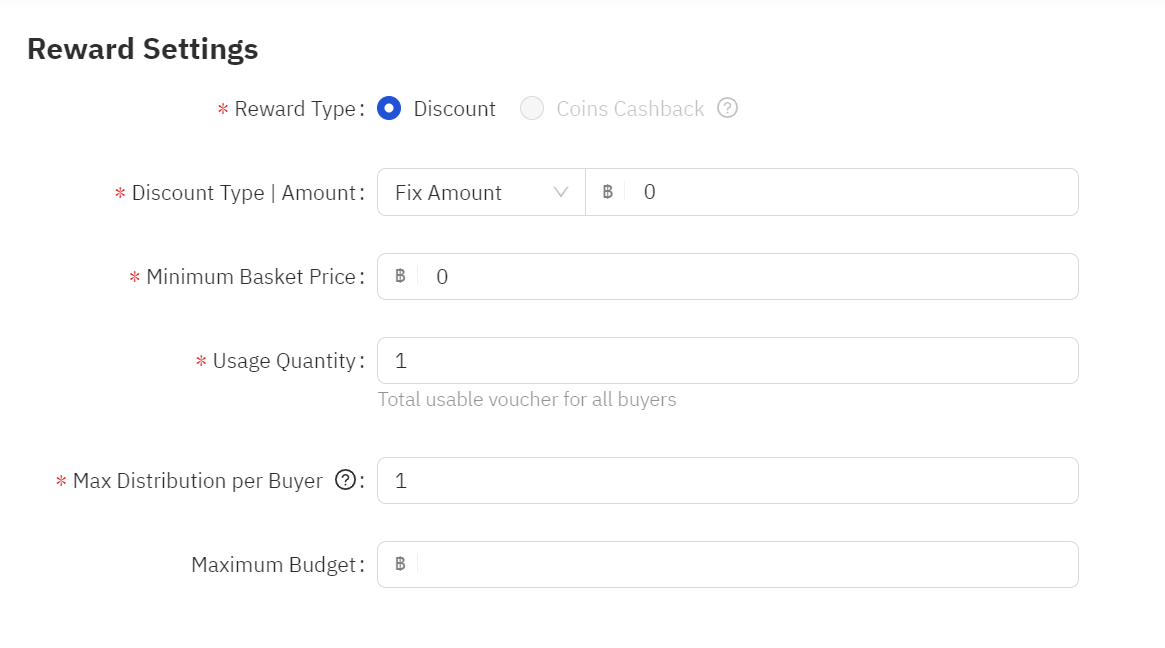
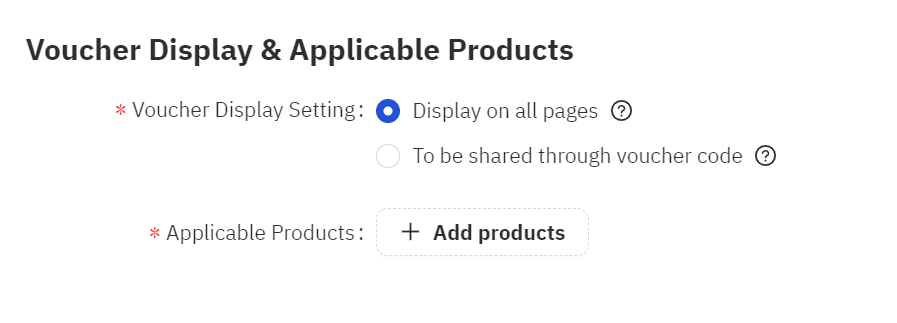
Vouchers List: List of store discount codes
- All: All discount codes of the store
- Ongoing: Discount codes that can be used now
- Upcoming: Discount codes that will be available soon.
- Expired: The discount code has expired.
You can search for orders by
- Voucher Name: Voucher code name
- Voucher Code: Discount Code
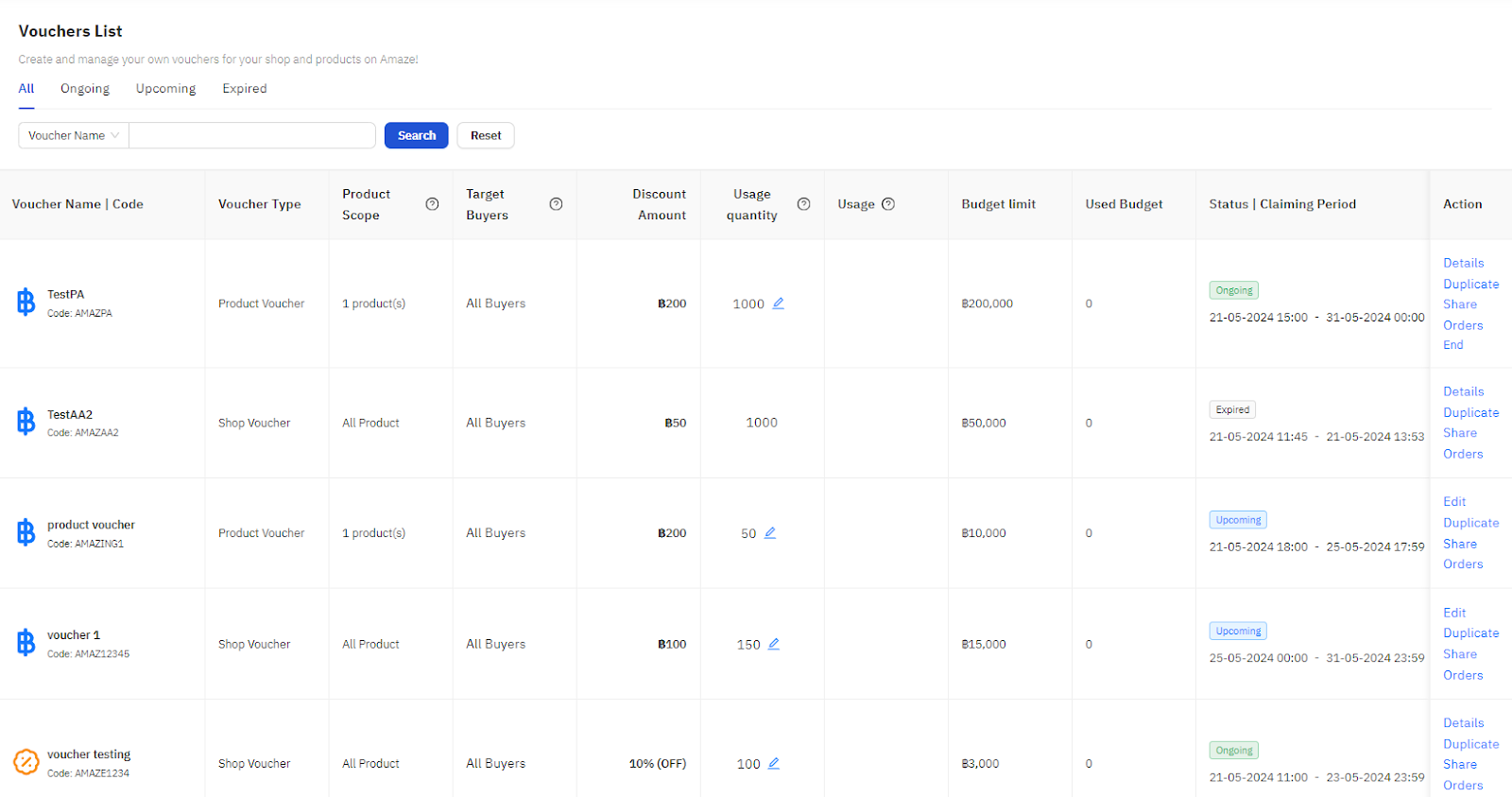
Discount: Discount promotion
You can create a discount promotion by clicking “Create”.
- Discount Promotion Name: Discount promotion name (not displayed to buyers)
- Discount Promotion Period: The period of the discount promotion
- + Add Products: Add products to be discounted.
- Discounted Price: Promotional price
- Discount (% OFF): % discount
- Promotion Stock: Number of promotional products in stock
- No Update: No change in quantity (use quantity as available in stock)
- No Limit: No limit (use the quantity as available in stock)
- Set Limit: Limit the number of promotional products.
- Purchase Limit: Limit the purchase amount.
- No Update: No limit on the number of promotional purchases.
- No Limit: No limit on the number of promotional purchases.
- Set Limit: Limit the number of promotional purchases.
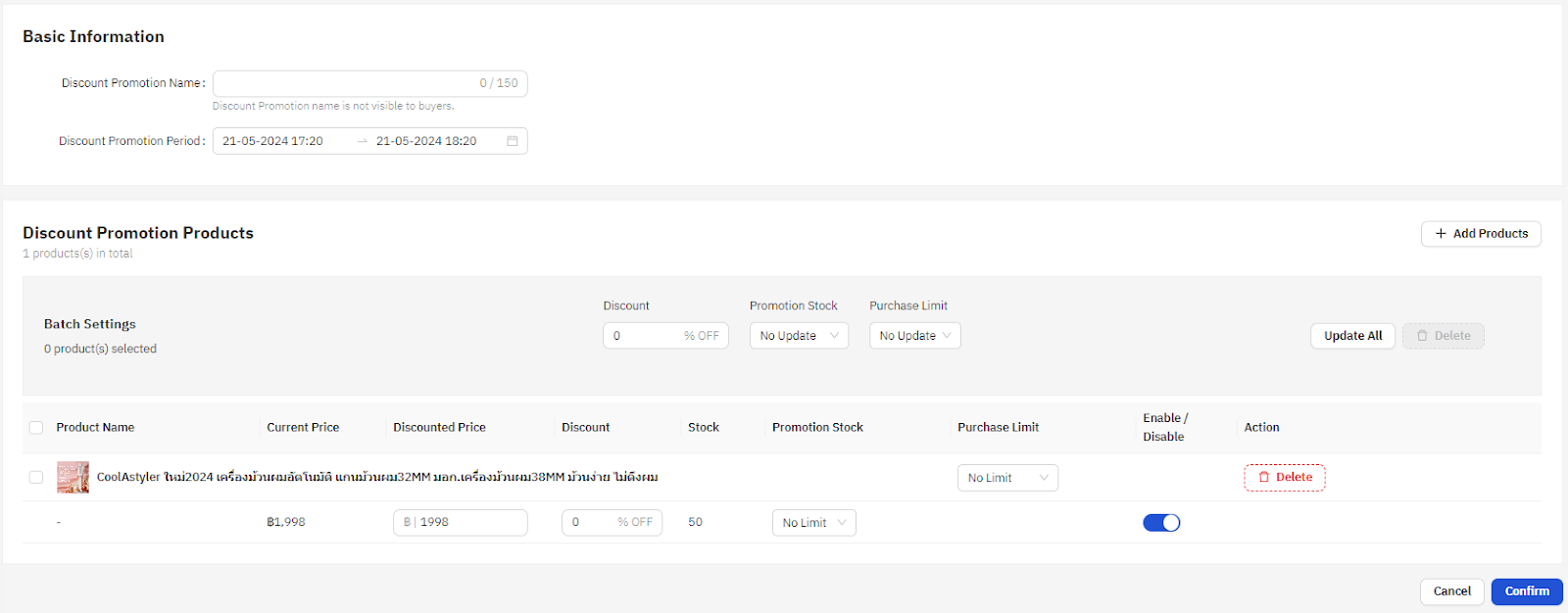
Promotion List: List of store discount promotions
- All: List of all discount promotions of the store.
- Ongoing: List of promotional discounts that are available now.
- Upcoming: List of promotional discounts that will be available soon.
- Expired: Promotional discount items that have expired.
You can search for orders by
- Promotion Name: Name of discount promotion
- Product Name: Product Name
- Product ID: Product ID
- Promotion Period: The period of the discount promotion.
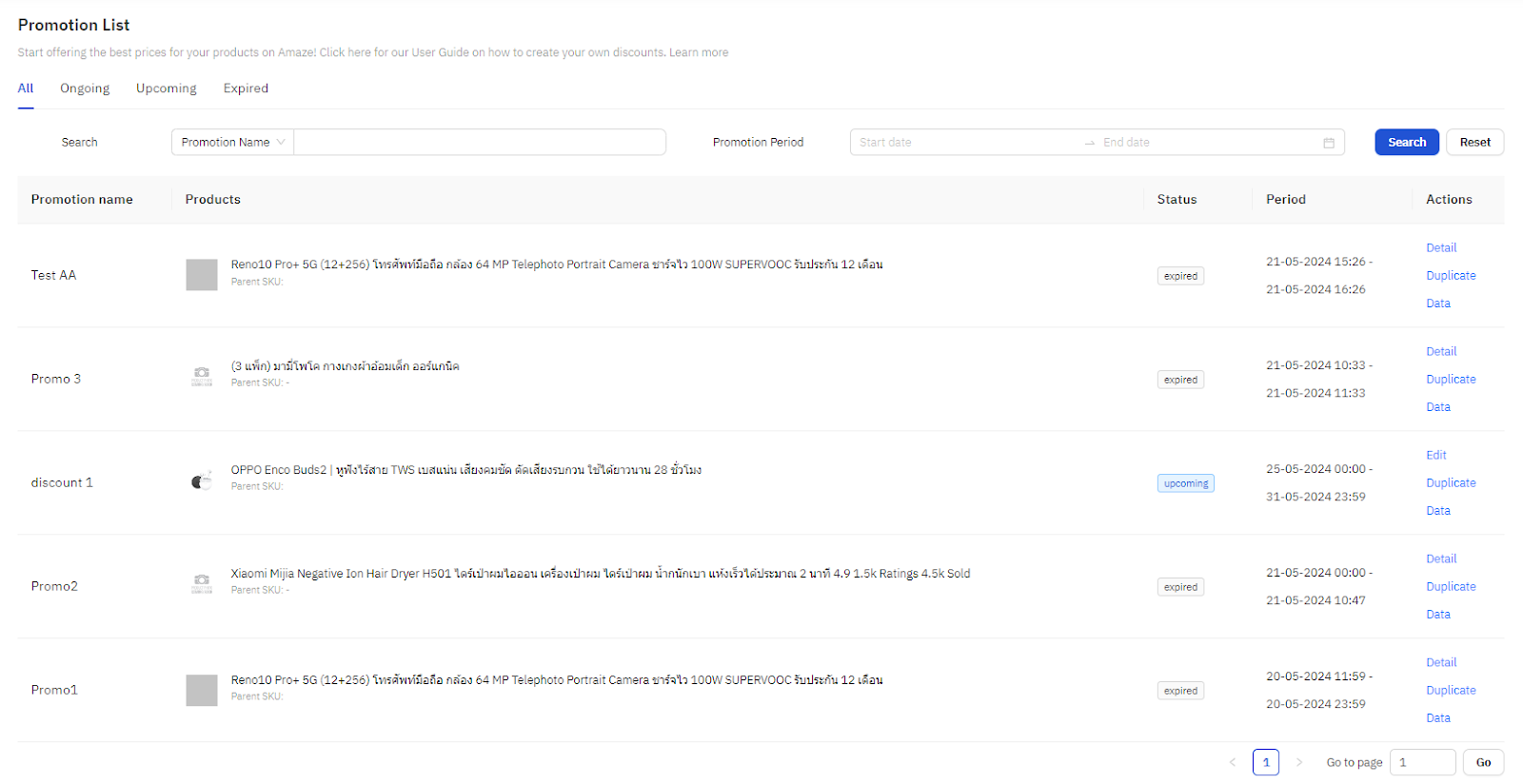
Shipping Fee Promotion : Shipping fee discount promotion
You can create a shipping discount promotion by clicking “Create”.
- Shipping Fee Promotion Name: Shipping Fee Promotion Name (not displayed to buyers)
- Shipping Fee Promotion Period: Shipping fee discount promotion period
- No Time Limit: No time limit
- Selected Promotion Period: Specify the promotion period.
- Promotion Budget: Promotion Budget
- No Limit: No budget limit
- Set Budget Limit: Set a budget limit.
- Shipping Channels: Shipping Channels
- Tiers: Shipping discount levels, with shipping discount levels listed from lowest to highest.
- Minimum Basket Price: Minimum order amount
- Shipping Fee: Shipping Fee
- Subsidize: Stores can decide how much they will subsidize buyers for shipping costs.
- Free Shipping: Buyer does not have to pay shipping costs.
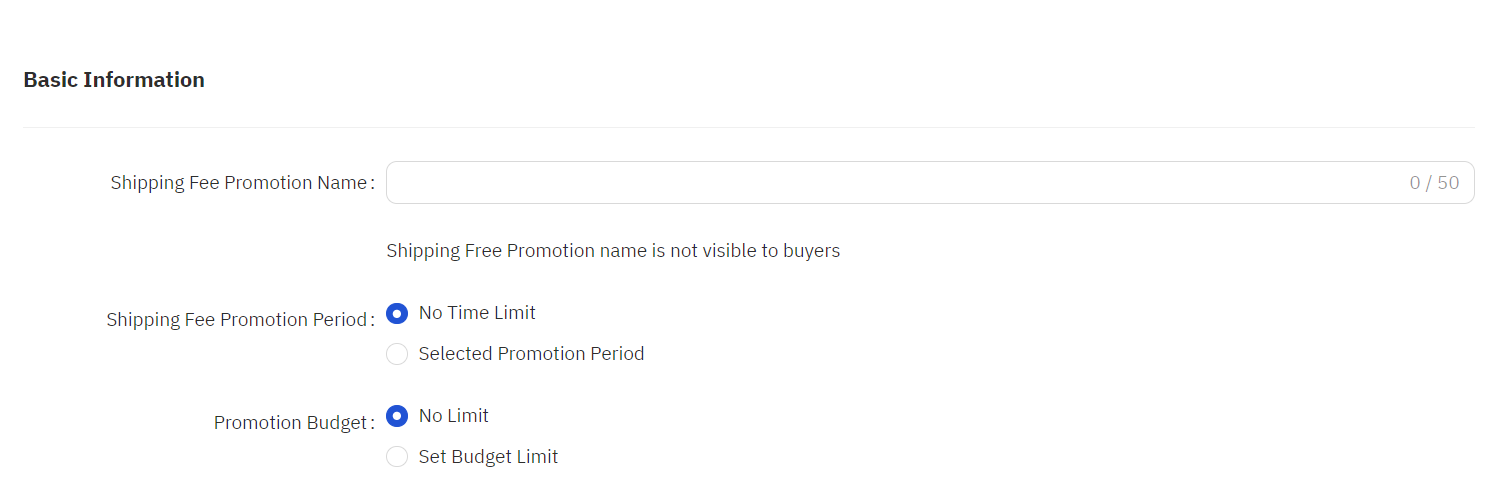
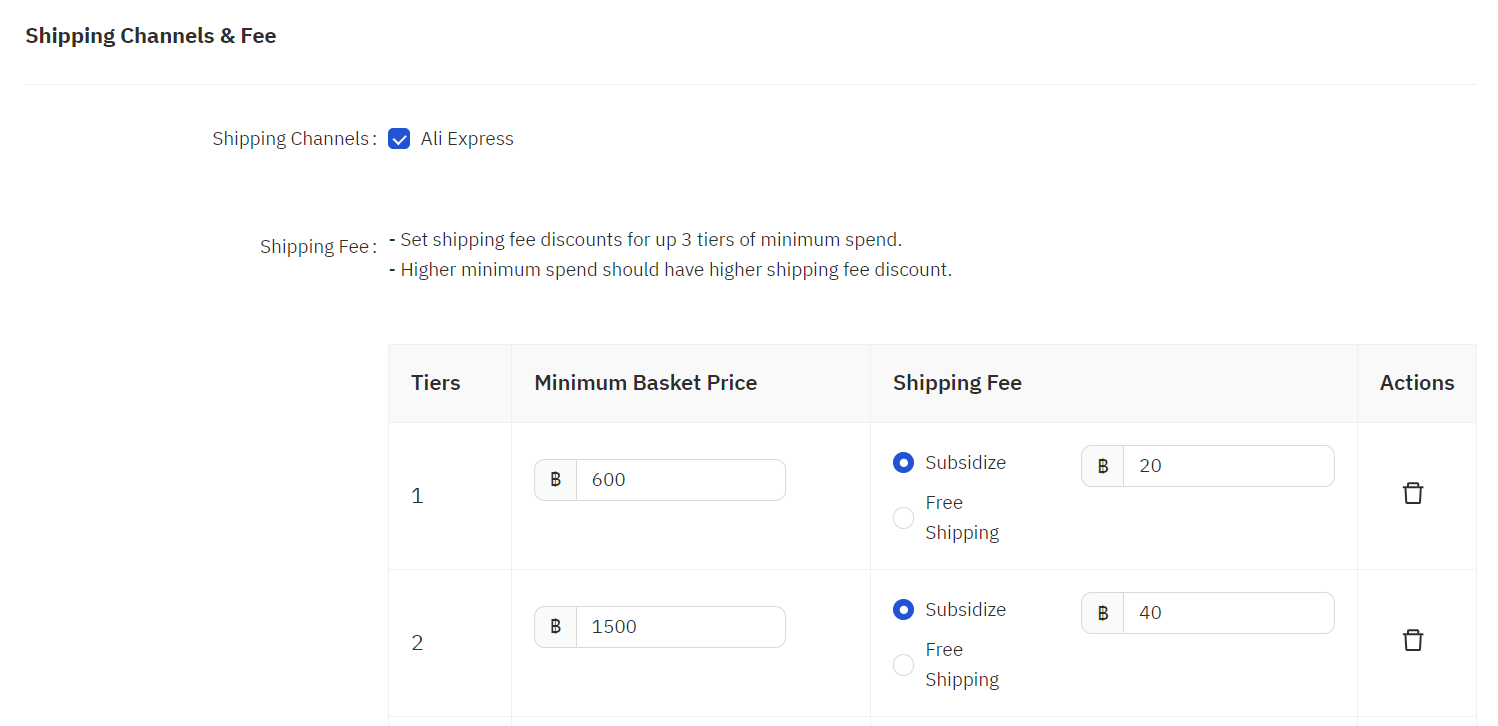
Promotion List: List of shipping discount promotions
- All: List of all shipping discount promotions of the store.
- Ongoing: List of shipping discount promotions available now
- Upcoming: List of shipping discount promotions that will be available soon.
- Expired: The shipping discount promotion has expired.
You can search for orders by
- Name: Name of shipping discount promotion
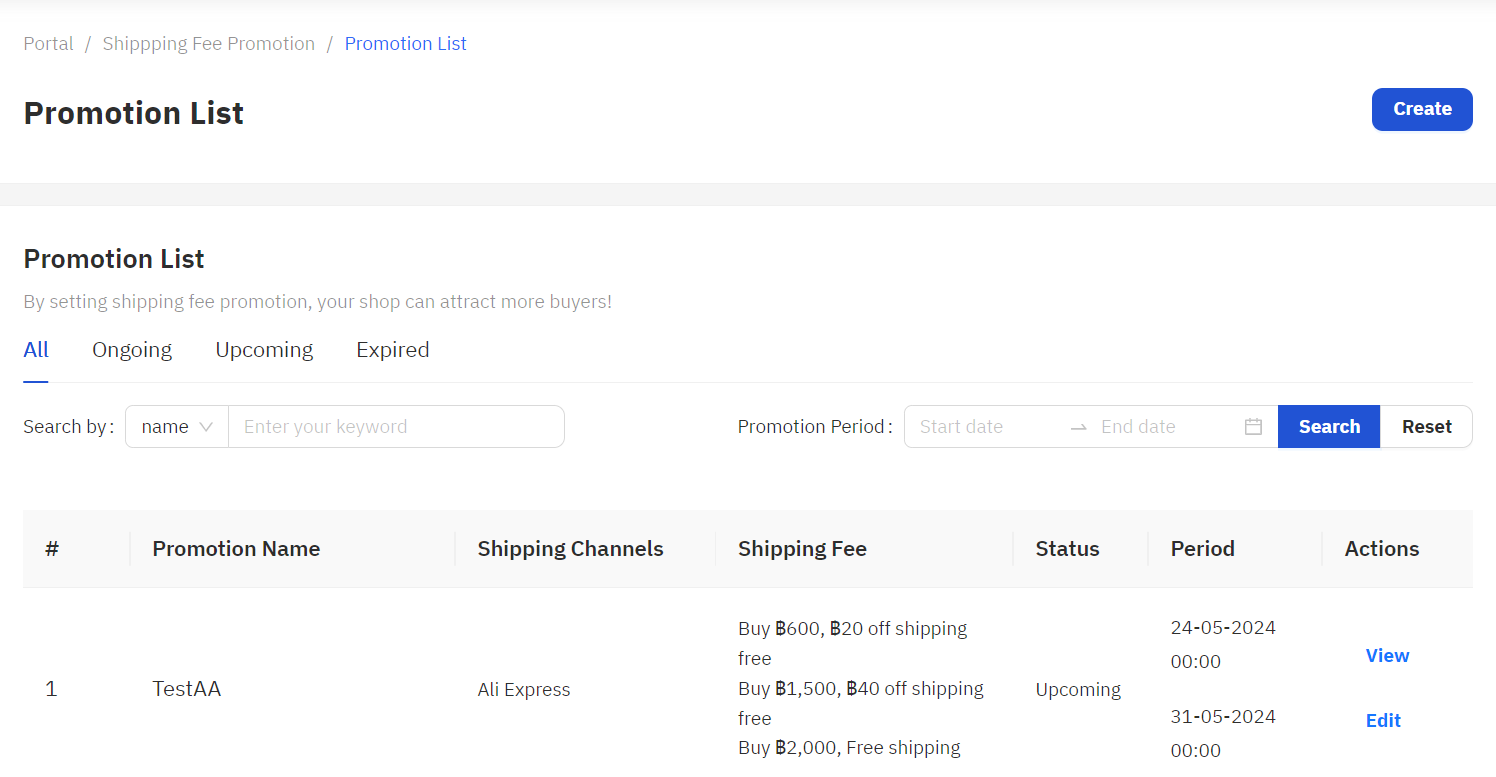
Point Promotion : Point Promotion
You can create a points promotion by clicking “Create”.
Promotion List: Promotion Points List
- All: List of all store points promotions.
- Ongoing: List of points promotions that are available now
- Upcoming: List of promotion points that will be available soon.
- Expired: Promotion points list that has expired.
You can search for orders by
- Promotion Name: Name of the points promotion
- Promotion Period: The period of the discount promotion.
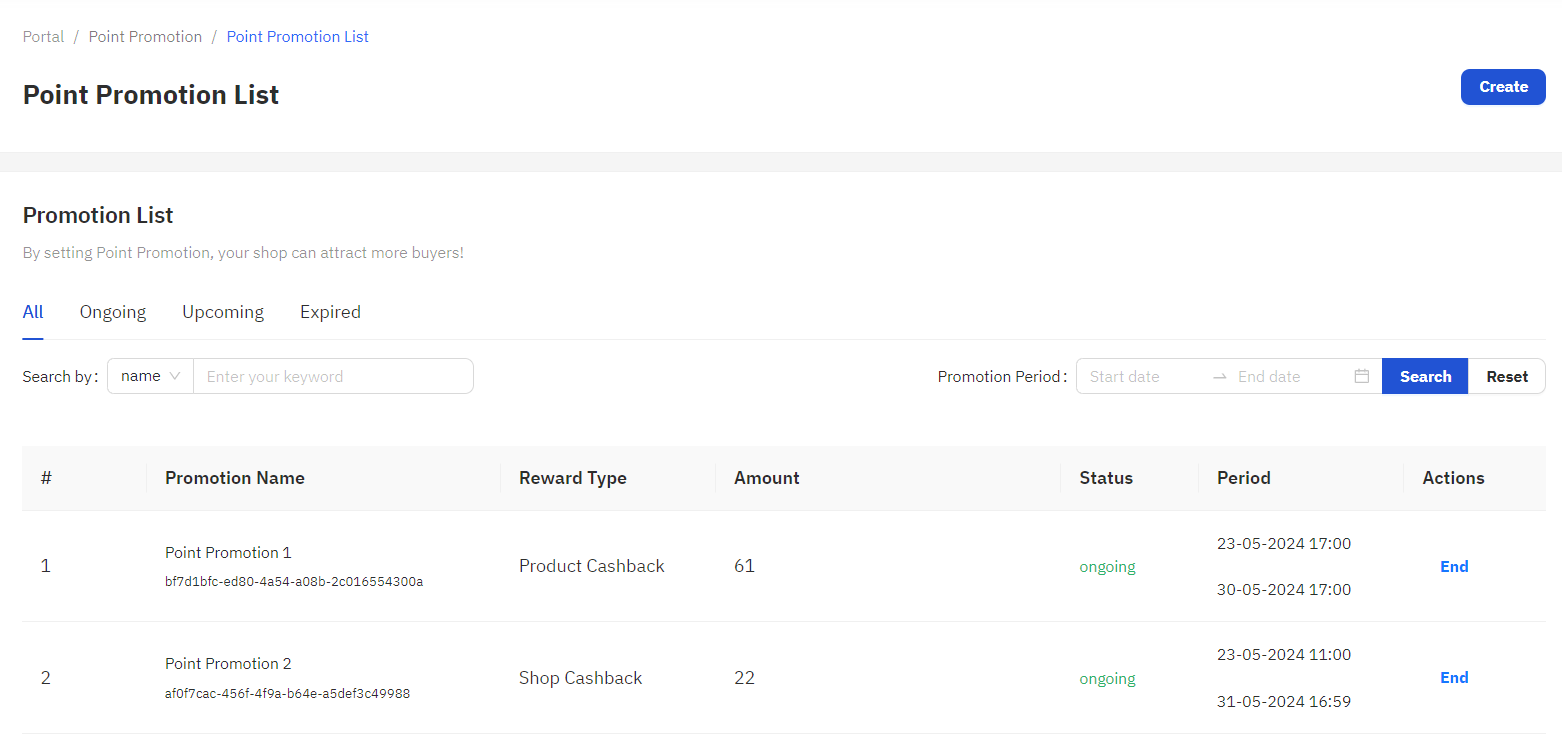
Add-on Deal : Promotions for discounts on secondary products and free products
You can create an Add-on Deal promotion by clicking “Create”.
- Add-on type: You can choose 2 types in total.
- Add-on Discount: Discount on secondary products
- Gift with min spend: Free products
- Add-on Name/Gift with Min. Spend Name: Promotion name (not displayed to buyers)
- Add-on Deal Period: Promotion period
- Add-on Product Purchase Limit: Set the maximum purchase limit for each buyer within the same order.
- Gift Rule: Set the minimum order amount and the number of items to be given away.
- Main Products: Main Products
- Add-on Products: Secondary or free products
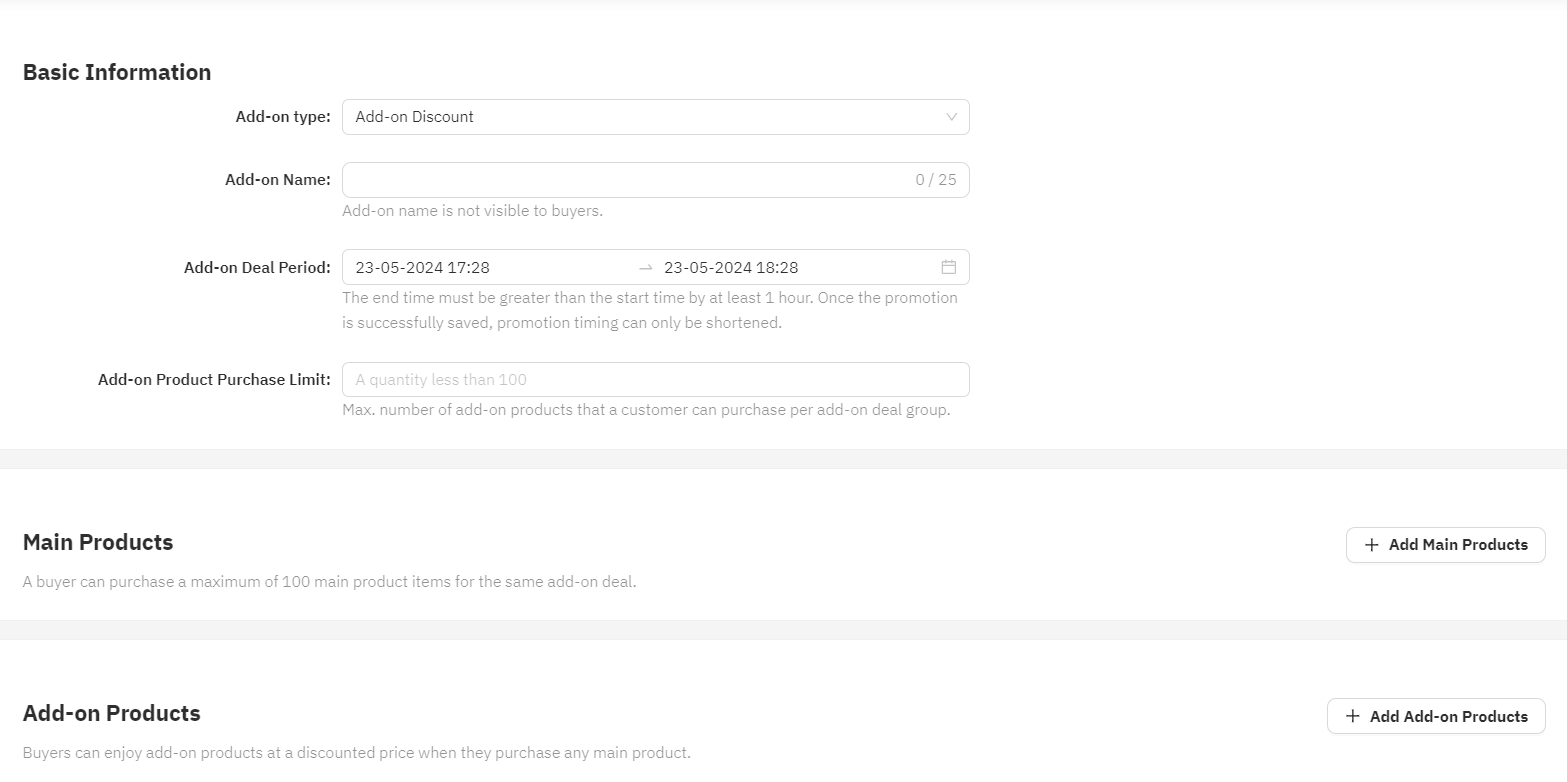
Promotion List: Add-on Deal promotion list
- All: List of all Add-on Deal promotions of the store.
- Ongoing: List of Add-on Deal promotions that are available now.
- Upcoming: List of Add-on Deal promotions that will be available soon.
- Expired: Add-on Deal promotional items that have expired.
You can search for orders by
- Promotion Name: Add-on Deal promotion name
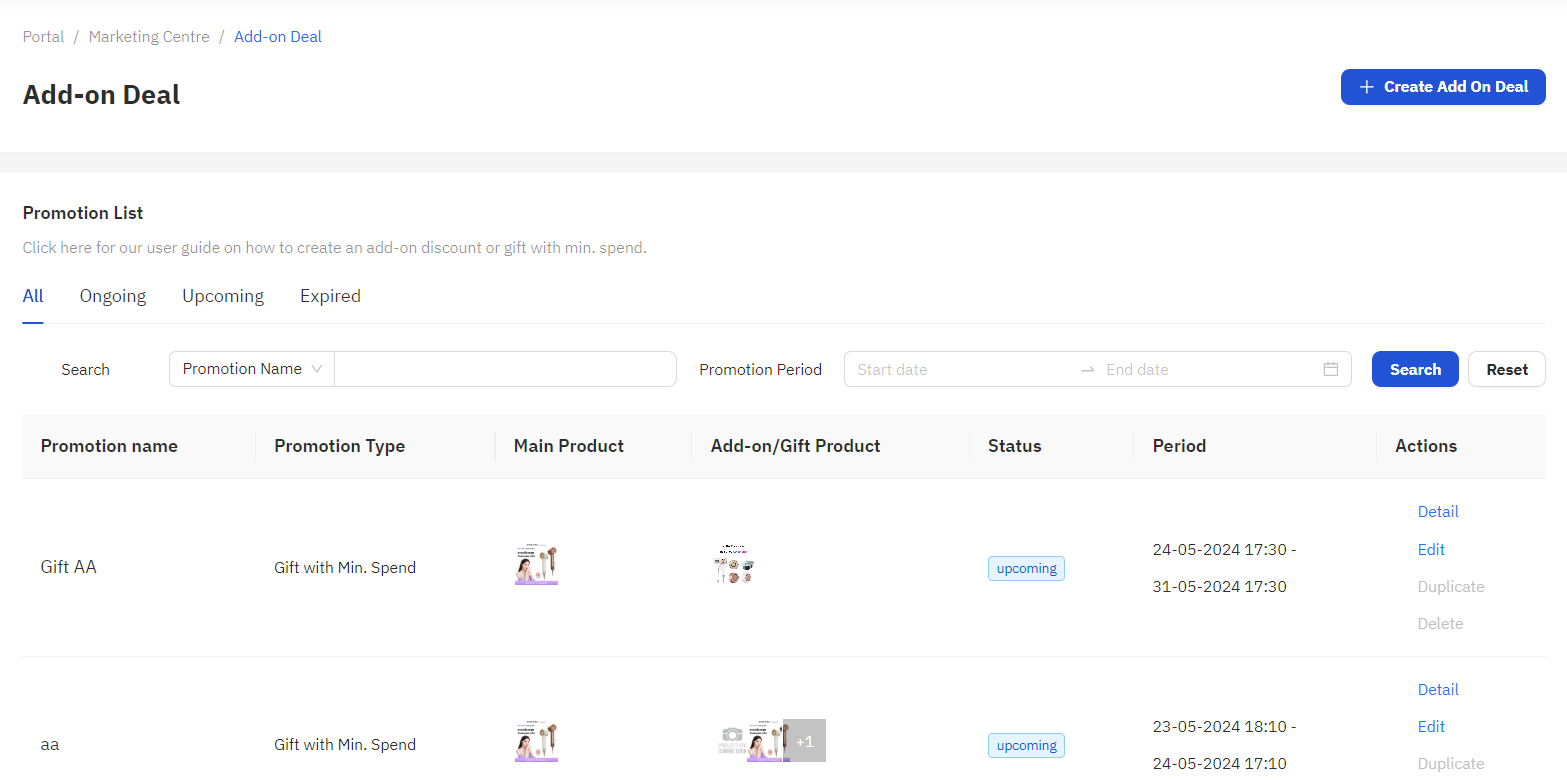
Bundle Deal: A promotional tool that stores can use to offer discounts on groups of products that buyers may be interested in ordering together.
You can create a Bundle Deal promotion by clicking on “Create Bundle Deal”.
- Bundle Deal Name: Promotion name (not displayed to buyers)
- Bundle Deal Period: Promotion period
- Bundle Deal Type: You can choose from 3 types of promotions.
- Percentage Off: Percentage discount. Buyers will receive a percentage discount when they purchase a certain amount of products, such as “Buy 3 products and get 20% off immediately.”
- Fixed Amount Off: Discount amount The buyer will receive a fixed discount when purchasing a specified amount of products, such as “Buy 3 products and get an instant 100 baht discount.”
- Bundle Price: Special deal where buyers can purchase a specified number of products to pay a single price, such as “Buy all 3 products for only 350 baht.”
- Purchase Limit: Limits the number of times each buyer can use this promotion.
- Bundle Deal Products: Press + Add Products to add products to be promoted.
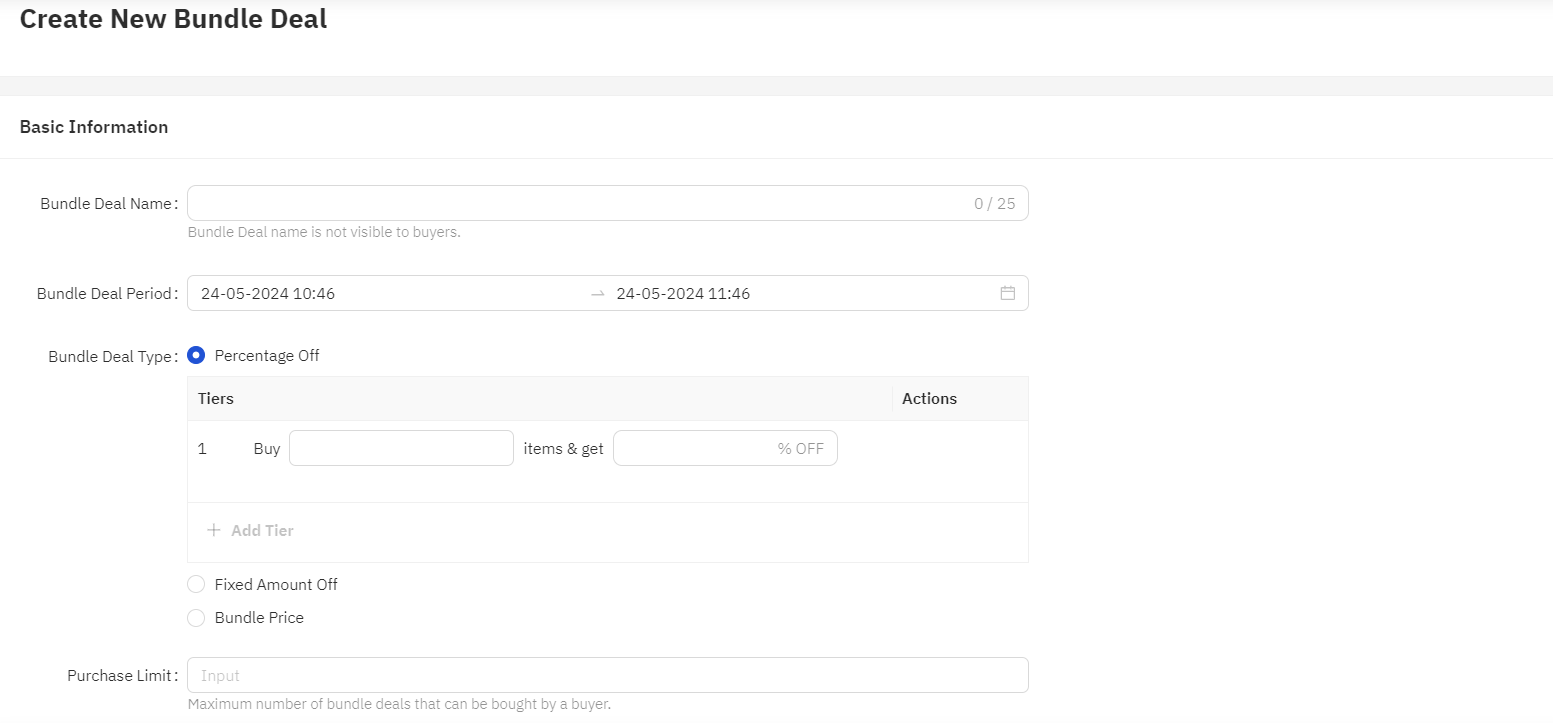
Promotion List: Bundle Deal Promotion List
- All: List of all Bundle Deal promotions of the store.
- Ongoing: List of Bundle Deal promotions available now
- Upcoming: List of Bundle Deal promotions that will be available soon.
- Expired: Expired Bundle Deal promotional items.
You can search for orders by
- Promotion Name: Bundle Deal promotion name
- Promotion Period: The period of the discount promotion.
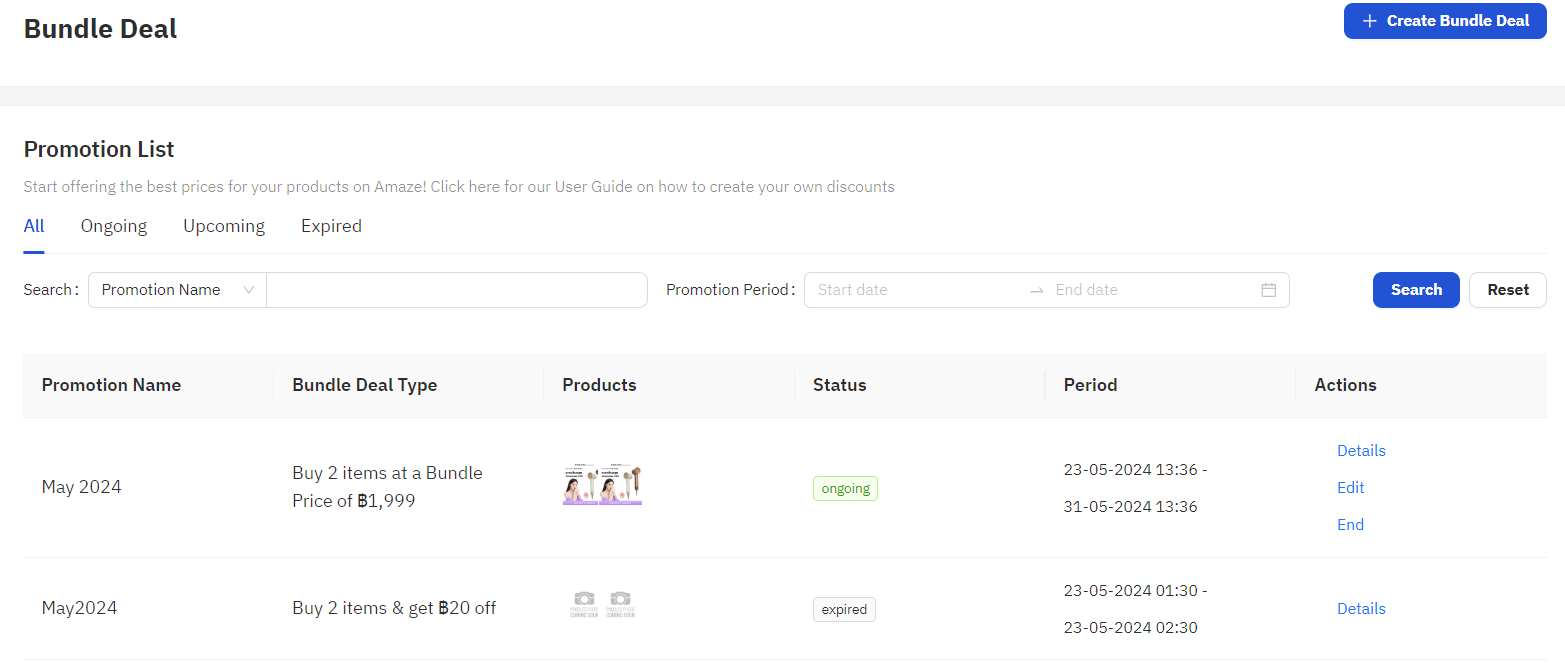
Flash Sale: Special price promotion for a limited time.
You can create a Flash Sale promotion by clicking “Create”.
- Time Slot: Select time slot
- Product Criteria: Product conditions
- Shop’s Flash Sale Products: Press + Add Products to add products to be promoted.
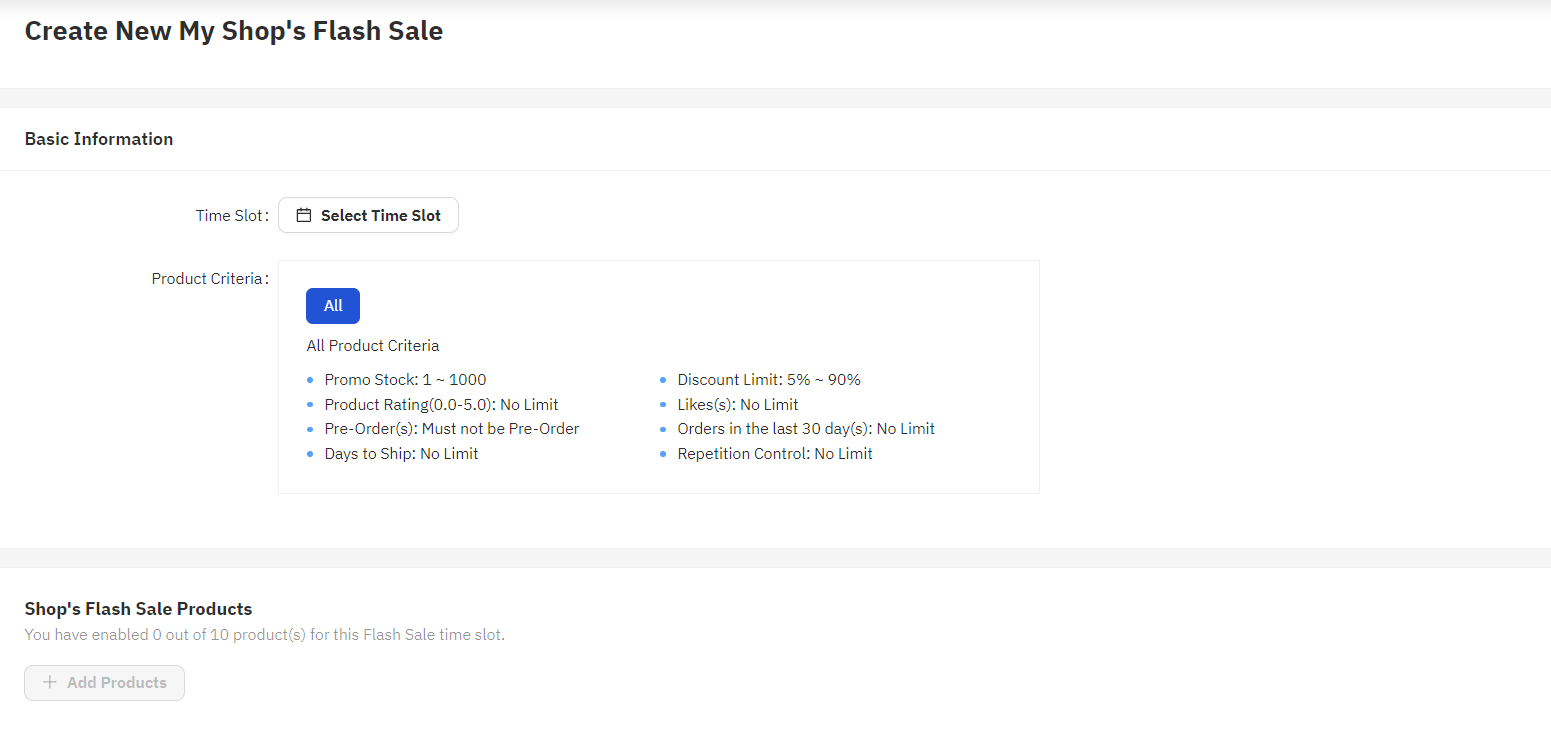
Promotion List: Flash Sale promotion list
- All: All Flash Sale promotions of the store.
- Ongoing: Flash Sale promotion list available now
- Upcoming: Flash Sale promotion list that will be available soon.
- Expired: Flash Sale promotion items that have expired.
You can search for orders by
- Time Slot: Time slot